The Select Matrices step in only available during a Fit approach. In this step, import and modify the design matrices and associated results for the creation of the approximation model. The matrix and results should be imported from an existing DOE or Stochastic approach and can be further edited on the fly.
There are two types of Fit matrices that you can import:
| • | Input Matrices - the data will be used to create the fit and tune its parameters. |
| • | Validation Matrices - the data will be used to assess the quality of the fit. |
How do I...
Matrices must be selected and added to a table. The table is empty to start with.
| 2. | In the HyperStudy - Add dialog, enter a label for the matrix. |
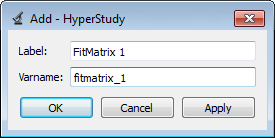
| 3. | Click Apply or OK according to your needs. |
OK
|
Adds a single matrix to your study and closes the HyperStudy - Add dialog.
|
Apply
|
Adds a matrix to your study, but keeps the HyperStudy - Add dialog open to allow you to create more matrices.
|
| 4. | Once you add a matrix, define the following fields: |
Active
|
Indicates if the matrix is used as input for the Fit.
|
Label
|
Defined when the Add FitMatrix is used; can be modified.
|
Varname
|
Defined when the Add FitMatrix is used; cannot be modified.
|
Type
|
Either an Input or a Validation matrix.
|
Matrix Source
|
This names the approach from which the matrix is derived (in the current study).
|
Matrix Origin
|
Information about the type of data and how it was generated.
|
Status
|
Indicates if the matrix is selected (status = Import Pending) or if the matrix data was actually extracted from the source and placed into the Fit approach (status = Import Successful).
|
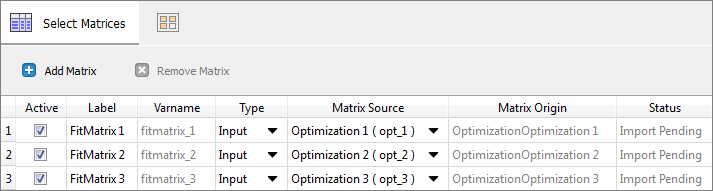
| 5. | To import the data from the matrix, click Import Matrix. |
|







