Display Toolbar |

|

|

|

|
|
Display Toolbar |

|

|

|

|
The Display toolbar provides you quick access to the Mask panel, Section Cut panel, and Display Controls. In addition, you can also apply the following mask/unmask options to a model: Reverse Elements, Unmask Adjacent, Unmask All, Mask Not Shown/Unmask Shown.
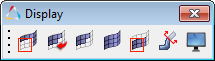
Display toolbar
To access each panel or modify the display of the model, click the corresponding button on the toolbar:
Button |
Left-click |
LEFT Behavior |
Right-click |
RIGHT Behavior |
|---|---|---|---|---|
|
Mask |
Opens the Mask panel |
---- |
---- |
|
Reverse Elements |
Reverses the mask state of all elements currently displayed. |
---- |
---- |
|
Unmask Adjacent |
Unmasks the row of elements adjacent to the currently displayed ones. If some of the unmasked elements reside in components which are currently not displayed, those components will also be unmasked. |
---- |
---- |
|
Unmask All |
Unmasks all elements, components, and systems. |
---- |
---- |
|
Mask Not Shown |
Masks the displayed elements or systems that are not shown in the graphics area. |
Unmask Shown |
Unmasks previously masked entities that currently fit into the graphics window. |
|
Section Cut |
Opens the Section Cut panel |
---- |
---- |
|
Display Controls |
Opens the Display Controls |
---- |
---- |