Grid Participation - Display Options Dialog |

|

|

|

|
|
Grid Participation - Display Options Dialog |

|

|

|

|
The Display Options dialog allows you to customize the response plot using the following options:
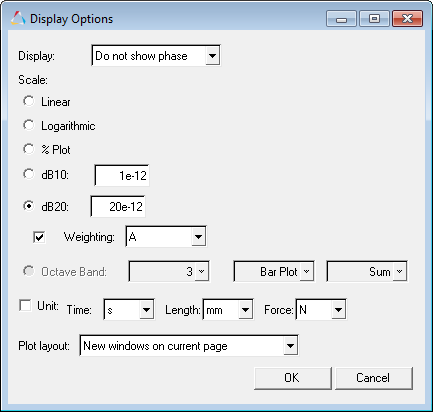
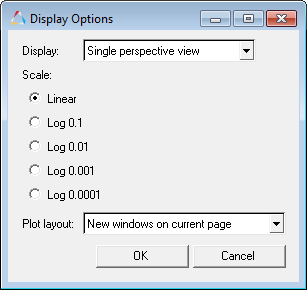
Load tab and Study tab - Display Options dialog |
Display tab - Display Options dialog |
Display |
The following options are available from the Display drop-down menu: |
Do not show phase |
Hides the phase values on the plot. |
|
Show phase |
Displays the phase values on the plot. |
|
Single perspective view |
Displays a contour plot using only the isometric perspective. |
|
Multiple perspective view |
Displays multiple contour plots using the isometric, top, and bottom perspectives. |
Scale |
Displays the scale types available. Be sure to review the various scaling types in order to determine which type gives you the best spatial location of the contributions. For example, the Linear scale type is not very useful when looking at a Structure grid participation (the very localized red contributions displayed on the model) because it makes it extremely difficult to see the contributions. In many instances this contribution can be concentrated at one single point, and if there is only one grid contributing, then you essentially will not be seeing a very clear picture of where it is contributing. If that is the case, you will need to use another kind of scaling in order to make the area larger so that you will actually see a patch of the surface that contributes. You therefore want to find a scaling type which localizes the contribution without making the area too small to easily locate.
|
|
Linear |
Plots the linear values. |
||||||
|
Logarithmic |
Plots the values in logarithmic scale. With this scale, data points are spread out more, which makes it easier to view. |
||||||
|
Log 0.1 |
Logarithmic scale with a reference value of 0.1. |
||||||
|
Log 0.01 |
Logarithmic scale with a reference value of 0.01. |
||||||
|
Log 0.001 |
Logarithmic scale with a reference value of 0.001. |
||||||
|
Log 0.0001 |
Logarithmic scale with a reference value of 0.0001. |
||||||
|
% Plot |
Plots the contribution of the selected modes as a percentage of the total response. Percentage plot is a good option to use when comparing contributors versus the total response. |
||||||
|
dB10 |
10 logarithmic of the participation value over the reference value. |
||||||
|
dB20 |
20 logarithmic of the participation value over the reference value. For acoustic responses, the reference pressure is 20E-12 MPa. |
||||||
|
Weighting |
A – A-weighting used to define equal loudness sound pressure levels. B – B-weighting used to define equal loudness sound pressure levels. C – C-weighting used to define equal loudness sound pressure levels. U – U-weighting used to define equal loudness sound pressure levels. |
||||||
|
Unit |
Activate the Unit check box and make selections from the following drop-down menus:
|
Plot Layout |
Select how the plot window will appear. |
|
New windows on current page |
Plot is placed into a new window on the current page. |
|
Active window |
Plot is placed into the active window. |
|
New windows on new page |
Plot is placed into a new window on a new page. |