Counting Layers |

|

|

|

|
|
Counting Layers |

|

|

|

|
The Count layers option in the Contour panel and Iso panel allows you to calculate and display how many layers/plies are in each element. When used with a Value Filter, the Count aggregation mode will return the number of layers that meet the specified criteria. This can be a useful tool when trying to determine how many layers/plies are failing or exceeding certain threshold criteria.
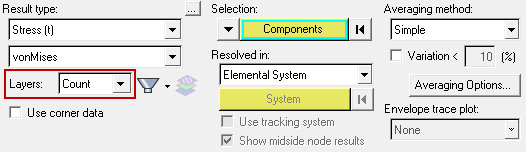
Contour Panel with the Count option activated
The Count option can be used in conjunction with the Layer filter ![]() and the Value filter options (located in the middle of the panel), in order to further specify or define the plies/layers to be included in the count results (see the examples below):
and the Value filter options (located in the middle of the panel), in order to further specify or define the plies/layers to be included in the count results (see the examples below):
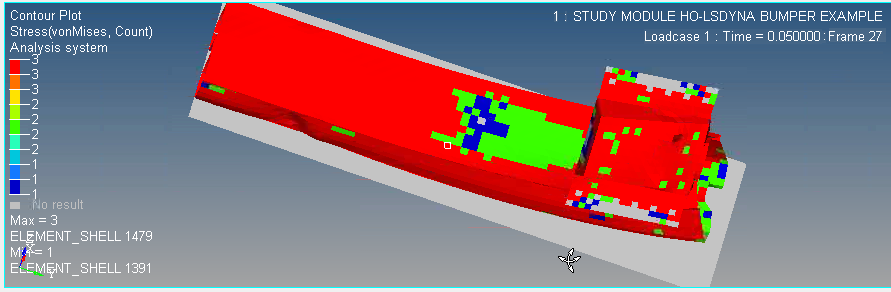
Contour example with the Count option applied
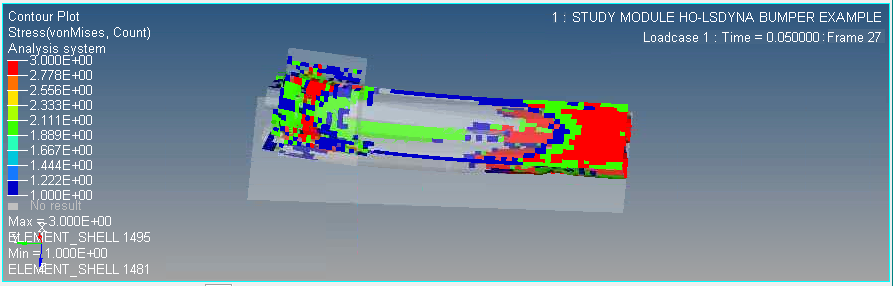
Contour/Iso example with the Count option and an iso value applied
The tables below illustrate how the Count option and the Value Filter work together:
All layers are included in the count and other calculations (Max, Min, etc.). |
Only the layers which are less than or equal to 0.4 (the Value filter setting) are included in the count and other calculations (Max, Min, etc.). |
Only the layers which are greater than or equal to 0.4 (the Value filter setting) are included in the count and other calculations (Max, Min, etc.). |
Only layers 1, 3, and 5 (selected using the Layer filter) which are greater than or equal to 0.4 (the Value filter setting) and are included in the count and other calculations (Max, Min, etc.). |