Include Files View |

|

|

|

|
|
Include Files View |

|

|

|

|
The Include Files ![]() view allows you to review the contents of a model into various include files. An example of a model in the Include Files view is shown below.
view allows you to review the contents of a model into various include files. An example of a model in the Include Files view is shown below.
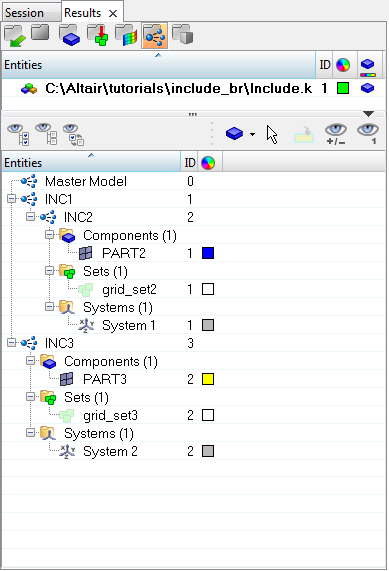
The Master Model is at the top level of the Include Files view. Data which does not have any references to an include file is stored in the master model. Each include file is represented with an icon ![]() along with its name, ID, color, and FE style. These extra columns can be turned off using the Configure Browser option.
along with its name, ID, color, and FE style. These extra columns can be turned off using the Configure Browser option.
Each include can be expanded to reveal its contents. The contents of each include is organized (grouped) into folders containing each type, next to which appears the total number of entities of each type. In the above example, the include named INC1 contains one include file INC2 (which contains one component, one set, and one system). Each of the folders can be expanded to review the individual entities in that folder.
The following context menu options are also available: Show, Hide, Isolate, Isolate only.
Includes are read from a model input deck, and as such, no further organization is allowed in Hyperview. Components, assemblies, sets, and systems are the only supported entities. Unlike HyperMesh, entities cannot be moved from one include to another.