Result View |

|

|

|

|
|
Result View |

|

|

|

|
The Result View ![]() shows a hierarchical view of available results on the current load case. The result types are grouped by their type, and are broken up into scalar, vector, and tensor folders. You can expand the folder to see all of the details for each result type.
shows a hierarchical view of available results on the current load case. The result types are grouped by their type, and are broken up into scalar, vector, and tensor folders. You can expand the folder to see all of the details for each result type.
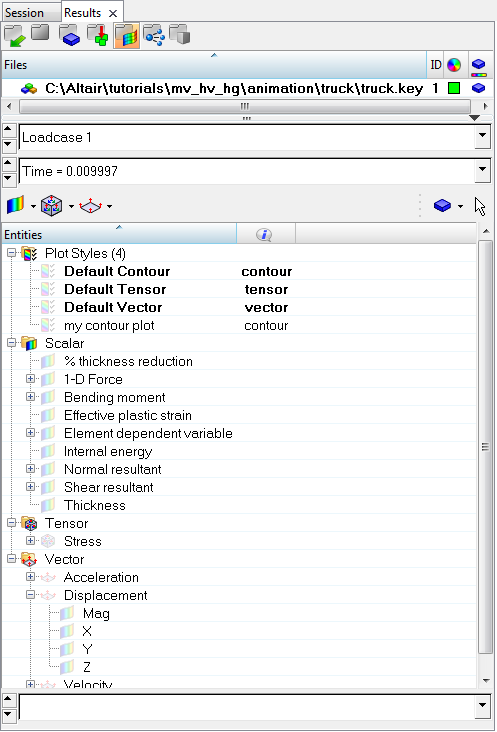
Result types and components have a checkbox next to them indicating the type of result plot it will apply by clicking it. The result plot will be based on the current plot style substituted with the current selection for type or component. A plot style is basically a predefinition of settings applied on plot. You can change the current style by clicking the drop-down arrow next to the plot button in the Quick Plot browser toolbar.
The predefined plot styles come initially from a file in your HyperWorks installation directory. You can export your own plot styles and make them your default by bringing up the browser context menu and clicking Export Plot Styles. The styles will be written out in XML format to a file you define. You can use these styles as your own default by changing the DefaultPlotStyles line in your preference file. Set the path and file name to your plot styles file.
Note: You can also import plot styles using the Import Plot Styles option in the browser context menu (or the Tools menu).
New result types can also be created using the Expression Builder dialog. To open the Expression Builder dialog, right-click within the Results browser and select Create > Derived Result from the context menu. The Expression Builder will automatically display the type of result (if one is selected).
You can also use the drag & drop method to apply a plot. Bring up the Browser Configuration dialog by using the context menu, go to the Toolbars tab, and toggle the visibility of the toolbar by clicking the check box next to it. Once the Plot Styles folder appears in the result view you can drag & drop styles onto result types, or you can do the reverse.
The virtual collector can also be used to plot a result on a selection of components. Activate the virtual collector, select components in the graphics area (or in the tree), and then click the plot button on the Quick Plot toolbar, or click the context menu item Plot/type to bring up the result plot. If the virtual collector is set to Nodes, Elements, or Systems, the corresponding entities will be result plotted based on the graphics area selection.
The Layer selector (located at the bottom of the browser) allows you to quickly go through the various layers of the current result plots (contour, tensor, or vector). This selector is available in the Result view only.
![]()
The Layer selector list is refreshed whenever a data type (parent) or the component of the data type is selected in the tree. You can change the current layer by clicking the up/down arrows on the Layer selector, or by using the drop-down menu to select a layer from the layer list. A result plot of the selected result and layer will automatically be applied whenever the layer is changed. For example, if the stress tensor result component XX is selected in the tree and Ply 1 is picked in the Layer selector, a Stress->XX->Ply1 contour plot will be applied. If you then click on the down arrow on the Layer selector, the next layer will be plotted on the same result contourPlot->Stress->XX->Ply2.
| Note | The Layer selector will remain empty if no layers are available for the result type or result component selected. |
Result plots will use the default Plot Style settings, however the current setting of the Layer selector will override the predefined layer from the Plot Style.