Selecting Entities Using the Input Collector |

|

|

|

|
|
Selecting Entities Using the Input Collector |

|

|

|

|
Input collectors allow you to select entities in a model to which you can apply panel functions. An input collector contains an entity type selection switch, an entity type button, and a reset button. An input collector is active when the entity type button is enclosed in a blue rectangle, as shown in the image below.
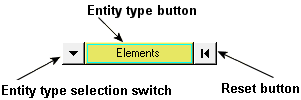
Input collector – elements selected
There are five types of input collectors:
Nodes |
Nodes |
Nodes on graphic representation (such as ellipsoids, cylinders, etc.) |
Elements |
Elements |
Elements on graphic representation |
Components |
Components |
Components on graphic representation |
Assemblies |
Hierarchical component sets |
Body |
Systems |
Local coordinate system |
Marker |
After activating the input collector, you are able to select entities by:
| • | Picking entities from the screen. |
| • | Using the Quick window selection. |
| • | Using the Extended entity selection menu. |
An input collector entity type in the plural form, such as "elements", indicates that you are able to select more than one entity from your model. An input collector entity type in the singular form, such as "node", indicates that you can select only one entity from your model at a time.
When you need to define a plane by specifying a plane's normal vector, the input collector allows you to select nodes one at a time by entering the node ID. Similar to the standard input collector described earlier, the active node is surrounded by a blue square. Click the entity type selection switch to change the input collector type, and click the reset button to reset the input collector.
Examples of this type of input collector include:
![]()
Plane normal vector definition
When you click N1, N2, or N3 on the collector pictured above, the Select by ID dialog is displayed:
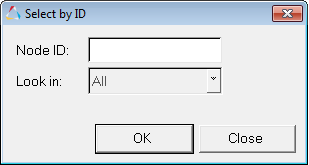
Select by ID dialog
Look in allows you to select which pool contains the entity. For example in the case of elements, ID 1 could be in the Shell pool or the Solid Pool (if the model has duplicated IDs), therefore you would need to specify a pool for selecting a unique entity.
If All is specified, all the entities with duplicate IDs are selected.
![]()
Plane normal vector definition using the global axis
|
Click the reset button,
|
OR Fill in any secondary dialog that is displayed. The selected entities are highlighted on the screen. See Extended Entity Selection Menu for more information. |
See Also: