Advanced Joints Panel |

|

|

|

|
|
Advanced Joints Panel |

|

|

|

|
The Advanced Joints panel allows you to create a set of special constraints called higher pair joints. Typically these are constraints that involve a curve or surface on at least one of the two bodies.
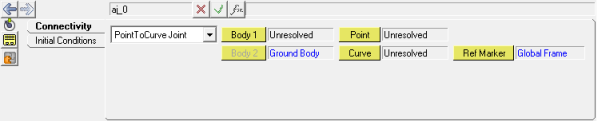
Advanced Joints panel
The Advanced Joints panel contains the following tabs:
Geometry (for ConstraintMate Joints only)
You can create the following types of joints:
PointToCurve Joint |
CurveToCurve Joint |
PointToSurface Joint |
CurveToSurface Joint |
SurfaceToSurface Joint |
PointToDeformableCurve Joint |
PointToDeformableSurface Joint |
ConstraintMate Joint |
| Note | The connectivity and orientation information of a joint and bushing are identical. A joint places a combination of rigid constraints between two bodies, and a bushing places compliant constraints between bodies. |
Advanced Joint Type |
Removes Translational DOF |
Removes Rotational DOF |
Removes Total Number DOF |
|---|---|---|---|
Point to Curve |
2 |
0 |
2 |
Curve to Curve |
1 |
2 |
3 |
Point to Surface |
2 |
3 |
5 |
Curve to Surface |
2 |
3 |
5 |
Surface to Surface |
2 |
3 |
5 |
Point To Deformable |
1 |
3 |
4 |
Point To Deformable |
2 |
3 |
5 |
OR
OR
The Add AdvJoint dialog is displayed.
|