Curve to Curve (CVCV) Joint |

|

|

|

|
|
Curve to Curve (CVCV) Joint |

|

|

|

|
This section describes the Curve to Curve (CVCV) Joint entity of MotionView and shows the various usage, creation, and editing methods.
The Curve to Curve Joint defines higher pair constraint. The constraint consists of a 3D curve fixed on one body rolling and sliding on a 3D curve fixed on a second body. The curves are required to have a unique point of contact and a common tangent at that point of contact. The curve-to-curve constraint is useful for modeling cams where the point of contact between two parts changes during the motion of the system. The curves always maintain contact, however, even when the physics of the model might dictate that one curve lift off the other.
The curve-curve constraint removes three degrees of freedom from the system. One constraint enforces that the tangents to the two curves at the point of contact always remain parallel. This constraint prevents the bodies from spinning relative to each other about any axis normal to the common tangent at the point of contact. The other two constraints prohibit translational motion in the plane normal to the common tangent at the point of contact.
Common Applications of CVCV Joints are:
| • | Robotic Simulations |
| • | Cam Follower Mechanisms (when there is a chance of a varying point of contact instead of a single point contact) |
| • | 3D Slot Mechanisms |
| • | Non-Planar 3D Track Simulations |
The topological information required to define an CVCV Joint is shown in the figure below:
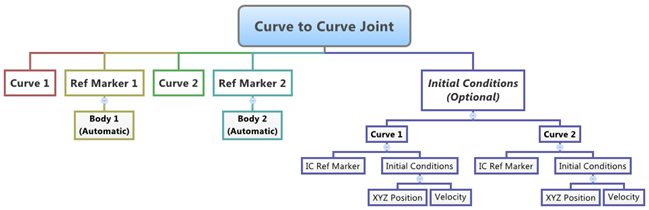
The data members of the CVCV Joint can be classified into the following members:
An CVCV Joint needs the following:
| • | Two Bodies – Body 1 and Body 2 |
| • | Two Curves – Curve 1 and Curve 2 (each belonging to respective bodies) |
| • | Two Reference Markers – Ref Marker 1 and Ref Marker 2 (each belonging to respective bodies which also represent the coordinate systems that the curves are defined in) |
This advanced joint can only be modeled as a Single entity (it cannot be modeled as a Pair entity).
The CVCV Joint can have two types of Initial Conditions – Position and Velocity.
| • | Both curves of the CVCV Joint need to have initial contact points defined. If user-defined contact points are not provided, MotionView will measure the distance between all the points on the curves and pick two points (one for each curve) that are close to each other. You can optionally specify the two contact points by activating the Use XYZ option. |
| • | The sliding velocity at the contact points can also be optionally specified. This velocity is as measured by an observer located at Ref Markers of each curve. You can specify this velocity by activating the Use Velocity option for both curves. |
| • | Additionally a unique Reference Marker can be specified for the Position and Velocity initial conditions of each curve. By default, this marker is the curve Reference Marker that belongs to Body 1 and Body 2 respectively. This can be specified by activating the Use Initial Condition Marker check box. |
If the values for the Initial Contact Point and Initial Contact Velocity are known for the CVCV joint, then it is recommended that they are specified while defining the joint.
To learn how to add a Curve to Curve Joint to a model, please see the Joints topic.
Important Note - In order to completely specify a CVDV Joint, the following entities must first be created:
| 1. | Two 2D or a 3D reference curve entities created using the Curves panel. |
| 2. | Two Markers that belongs to Body 2 and Body 2 of the Joint and Located appropriately so that the Curves entity can be meaningfully described as belonging to the Coordinate System of the Reference Markers. |
Joints Panel (CVCV Joint) – Connectivity Tab
Joints Panel (CVCV Joint) – Initial Conditions Tab
|
The Project Browser will filter the entities and display only the advanced joints in the model.
The corresponding panel is automatically displayed.
|
The model containing the CVCV Joint can be saved in MDL format from MotionView and exported in the MotionSolve XML format.
To learn how to create a complete model using MDL Statements please refer to tutorial MV-1060: Introduction to MDL. |
The CVCV Joint when exported to the MotionSolve XML format is defined as a Constraint_Joint statement. Syntax: <Constraint_CVCV id = "integer" label = "Advanced Joint Label" i_marker_id = "integer" i_curve_id = "integer" [i_disp_x0 = "real" ] [i_disp_y0 = "real" ] [i_disp_z0 = "real" ] [i_velo = "real" ] j_marker_id = "integer" j_curve_id = "integer" [j_disp_x0 = "real" ] [j_disp_y0 = "real" ] [j_disp_z0 = "real" ] [j_velo = "real" ] </Constraint_CVCV> In case of the CVCV Joint the model statement will be as shown below: <Constraint_CVCV id = "301001" label = "Curve to Curve Joint" i_marker_id = "30102032" j_marker_id = "30103021" is_no_slip = "FALSE" i_disp_x0 = "200.2" i_disp_y0 = "569." i_disp_z0 = "456." i_vel0 = "10." j_disp_x0 = "569." j_disp_y0 = "658." j_disp_z0 = "652." j_vel0 = "25." i_curve_id = "301001" j_curve_id = "301002" /> In the above XML Model statement the i_marker_id and j_marker_id represent the I and J markers of the Joint which belong to Body 1 and Body 2 respectively. To understand the complete syntax of the Constraint_CVCV XML model statement, please refer to the MotionSolve Reference Guide Page for Constraint_CVCV. |
In MotionView, Tcl can be used to add any MDL entities to the model. There are two Tcl commands that can be used to add an entity:
Syntax: mdlmodel_handle InterpretEntity new_handle keyword varname label Example: mdlmodel_handle InterpretEntity advjoint CurveToCurveJoint aj_cvcv "\"Curve to Curve Joint\"" b_b1 b_b2 crv_b1curve crv_curveb2 m_b1rm m_b2rm aj_cvcv.rm1 aj_cvcv.rm2; |
The initial conditions for the Curve to Curve Joint can be specified using the InterpretSet TCL command. Syntax: mdlmodel_handle InterpretSet keyword tokens Example: mdlmodel_handle InterpretSet SetJointIC aj_cvcv 200.2 569 456 10 569 658 652 25; |
The command InterpretEntity is used to add entities to the model and the command InterpretSet is used to set the entity properties. So in the case of the Curve to Curve Joint, the properties that can be set are the Joint Initial Conditions. Extended definitions for InterpretEntity and InterpretSet can be found in the HyperWorks Desktop Reference Guide.
Note - When using the InterpretEntity and InterpretSet commands, it is important to also use the Evaluate command in order for the changes to take effect immediately.
To learn how to create a complete model using Tcl commands, please refer to tutorial MV-1040: Model Building Using Tcl.
See Also:
*CurveToCurveJoint (MDL Model Statement)
Constraint_CVCV (XML Command)
InterpretEntity (Tcl Command)
InterpretSet (Tcl Command)