Entity Selector |

|

|

|

|
|
Entity Selector |

|

|

|

|
The Entity Selector ![]() (located on the General Actions toolbar) allows you to set the graphic screen selection mode.
(located on the General Actions toolbar) allows you to set the graphic screen selection mode.
| • | A depressed entity selector |
| • | The depression is lost when the selection changes to 'collector' mode (meaning that a collector is active on a panel). |
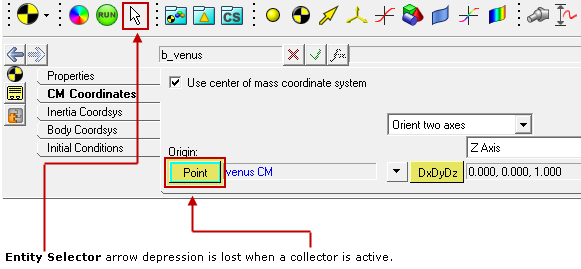
With the Entity Selector arrow depressed, left clicking the mouse button on a visible graphic representation in the graphics area will result in the selection of that entity (thereby displaying its corresponding panel in the panel area, and highlighting the entity in the graphics area as well as the Project Browser).
The MotionView toolbars work in conjunction with the Entity Selector to act as a filter for selecting entities:
| • | If no entity/panel toolbar icon is selected (depressed), while the Entity Selector icon is activated (depressed), any entity can be selected in the graphics area. |
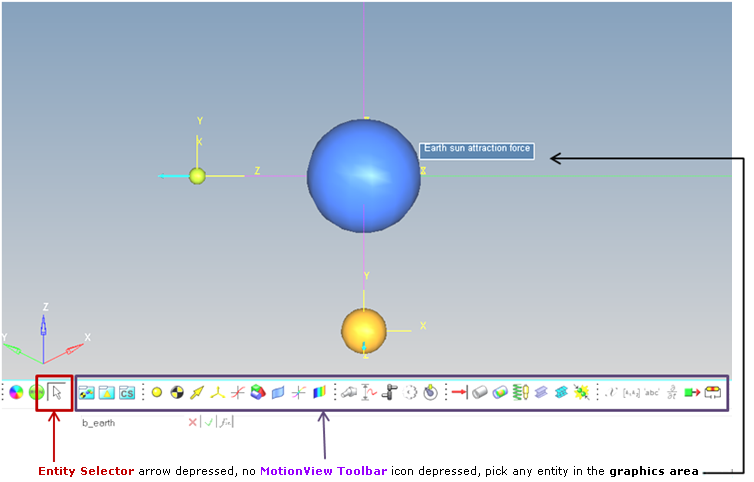
| • | Depressing any MotionView toolbar icon associated with an entity sets the graphical picking to select only that entity. For example, depressing the Body icon on the Reference Entity toolbar will filter the selection of an entity from the graphics area to a Body entity only. |
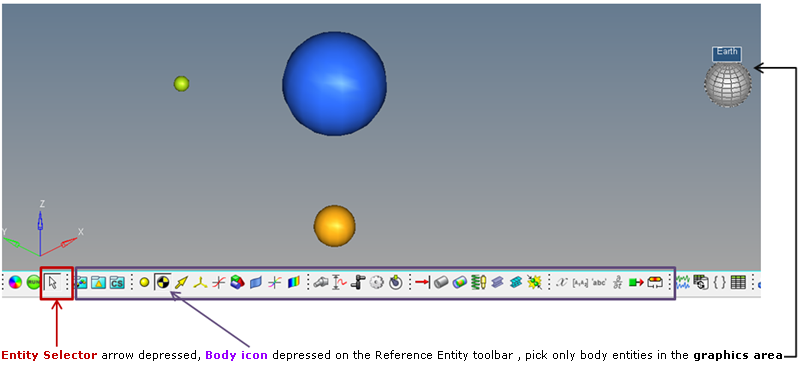
Important Note! A change in the behavior of the MotionView toolbar panel buttons can be observed in version 12.0. Left clicking any entity button on the toolbar will now only set the filter for picking items in the graphics area (it will no longer display the corresponding panel as in previous versions).
If the Entity Selector is not depressed (being in collector mode), clicking on any MotionView toolbar icon will automatically depress the Entity Selector.
To clear the filtering of entity selection, double-click the Entity Selector icon (depression is lost on all MotionView toolbar icons).