MotionView Toolbars |

|

|

|

|
|
MotionView Toolbars |

|

|

|

|
The MotionView toolbars provide you with quick access to some of the most commonly used panels and tools.
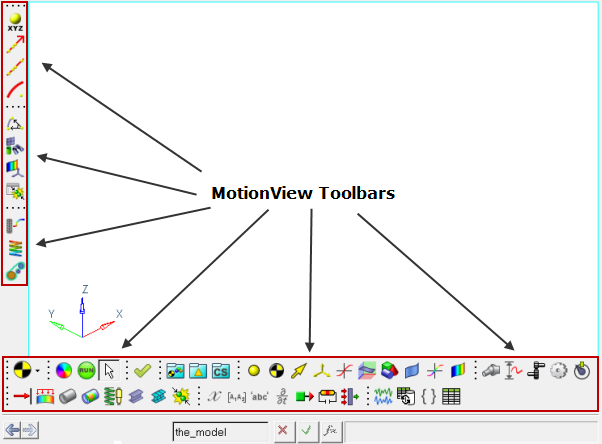
MotionView Toolbars with all of the Entity panel icons displayed
The following toolbars are available:
From the View menu, select Toolbars > MotionView and then click on a toolbar name to turn the display on/off for the selected toolbar. All of the MotionView toolbars are dockable (meaning they can be positioned anywhere within the window by dragging them with your mouse).
Important Note! A change in the behavior of the toolbar panel buttons can be observed starting in version 12.0. Left clicking any entity button on the toolbar will now set the filter for picking items in the graphics area (it will no longer display the corresponding panel as in previous versions). Use the Back ![]() and Forward
and Forward ![]() buttons in the panel area to navigate to an earlier selected panel.
buttons in the panel area to navigate to an earlier selected panel.
The right-click panel button behavior remains unchanged, as this action will continue to display the Add "Entity" dialog (which is used to add entities to the current model).