AutoReboundStop |

|

|

|

|
|
AutoReboundStop |

|

|

|

|
The ReboundStop limits the movement of the suspension while in rebound or extension by applying a line of sight force between two components when their distance exceeds a specified value.
The ReboundStop force verses deflection tables are stored in an ADAMS/Car™ compatible property file. You select a ReboundStop property file to determine the ReboundStop properties. Example property files are provided in the MotionView installation at:
$(ALTAIR_HOME)\hw\mdl\autoentities\properties\Bumpers-Rebound
For more information about spring property files see Rebound Properties below.
The ReboundStop force can be a linear or non linear type and is computed from the force deflection table from the property file. The force contains two components:
| • | Elastic force or stiffness |
| • | Viscous force or damping |
For a linear ReboundStop, the elastic force component is calculated using a third order polynomial and for a non-linear ReboundStop, the elastic force component is interpolated using the Akima method.
The viscous force component is optional and when defined in the property file, is calculated directly from the damping rate in the property file and resultant instantaneous velocity between the two bodies.
You select the two bodies between which the ReboundStop force acts and select two points that are used to calculate the impact distance. The ReboundStop force acts between Body 1 and Body 2. The initial distance is measured between Point 1 and Point 2.
The ReboundStop force is activated when the distance between the two bodies exceeds a certain value. The distance at which the ReboundStop force starts acting is calculated based on the installation method.
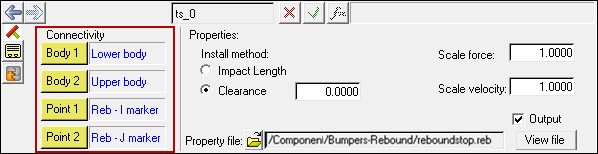
ReboundStop panel
The ReboundStop install method is at design position and is used to determine the distance at which the ReboundStop force starts acting.
The table below summarizes the two available install methods:
Method |
Description |
|---|---|
Impact Length |
For an impact length is of value ‘L’, the ReboundStop force acts when the distance between the two bodies exceeds ‘L’. |
Clearance |
When the clearance method is used, the impact distance is calculated using:
Where,
The ReboundStop force activates when the distance between the two bodies exceeds ‘D’. |
When the Impact Length install method is used, its value is directly used by the solver to activate the ReboundStop force between the two bodies. It is important to remember that when the Impact Length is less than the initial distance, dL, the ReboundStop force starts acting immediately.
Impact Length Method |
Given a clearance value, the impact distance is calculated using the following equation:
Where:
Clearance Method |
When you add an AutoReboundStop Pair to your model MotionView will automatically reflect the modifications you make to the left ReboundStop of the pair to the right ReboundStop also, unless you choose otherwise. MotionView assumes bilateral symmetry about the global X-Z plane. However, the Symmetry option menu allows you to tell MotionView to reflect modifications from right side to the left (Right -> Left) or not to reflect modifications at all (None).
MotionView’s Symmetry feature means you only need to enter data for one side, thus saving you time. The None option does allow you to alter the left and right ReboundStop independently, thus allowing you to model Asymmetric ReboundStops due to manufacturing tolerances or design.
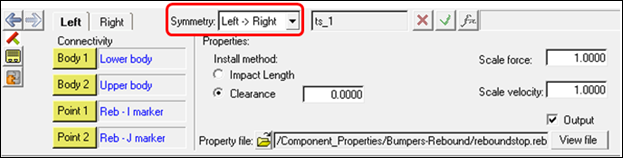
AutoReboundStop Pair Symmetry Option Menu
Options |
Description |
|---|---|
Left -> Right |
Select ‘Left -> Right’ to instruct MotionView to reflect modifications you make to the left ReboundStop to the right ReboundStop of the pair also. You may not modify the connectivity or properties of the right ReboundStop. |
Right -> Left |
Select ‘Right -> Left’ to instruct MotionView to reflect modifications you make to the right ReboundStop to the left ReboundStop of the pair also. You may not modify the connectivity or properties of the left ReboundStop. |
None |
Select ‘None’ to instruct MotionView not to reflect modifications you make either ReboundStop of the pair. You may modify the connectivity and properties either ReboundStop independently, allowing for asymmetrical connectivity or properties. |
Activating the Output check box adds an output request for the ReboundStop resultant displacement, resultant velocity, and resultant force. These outputs are measured between I and J markers.
The table below summarizes the output channels in the MotionSolve .mrf file:
TYPE |
Component |
Quantity |
|---|---|---|
REQSUB |
RESULT(2) |
Distance between I and J markers of the ReboundStop. |
|
RESULT(3) |
Rate-of-change-of-displacement between I and J markers. |
|
RESULT(4) |
ReboundStop force. |
|
RESULT(6) |
Global X direction cosine of ReboundStop. |
|
RESULT(7) |
Global Y direction cosine of ReboundStop. |
|
RESULT(8) |
Global Z direction cosine of ReboundStop. |
The ReboundStop properties are stored in a TeimOrbit format text file. When you resolve the property file field to a ReboundStop property file and submit the model to the solver, the solver reads the ReboundStop property file for use during simulation. If the units in the property file differ from the model units, the solver internally converts the ReboundStop properties to the model units. The properties file remains unchanged. The ReboundStop properties file contains header, units, and curve blocks. The units block specifies the length, mass, force, time, and angle units employed in the file. The curve block holds a table of displacement against force values for the elastic force component and optionally a velocity against force values for the viscous force component. An example ReboundStop property file is shown below. $--------------------------------------------------------------------HEADER [HEADER] FILE_TYPE = 'reb' FILE_VERSION = 4.0 FILE_FORMAT = 'ASCII'$ ---------------------------------------------------------------------UNITS [UNITS] LENGTH = 'mm' ANGLE = 'degrees' FORCE = 'newton' MASS = 'kg' TIME = 'second' $---------------------------------------------------------------------CURVE [CURVE] { disp force} 0.0 0.0 2.0 1.0 4.0 2.0 6.0 3.0 8.0 4.0 10.0 5.0 20.0 6.0 30.0 7.0 40.0 8.0 50.0 9.0 |