Solver Arrays Panel - Values Tab |

|

|

|

|
|
Solver Arrays Panel - Values Tab |

|

|

|

|
If you select the IC array type, the Values tab is displayed on the Solver Arrays panel.
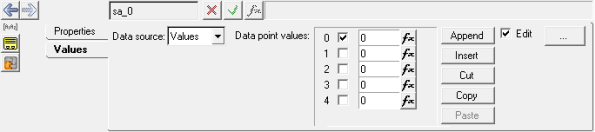
Solver Arrays panel – Values tab
From the drop-down menu on the Values tab, select File, Math, or Values as the data source for the IC solver array type.
File |
Select data file for the IC array. After selecting the data file, define the Type, Request and Component options. |
|
File |
Click the file browser to select the data file for the array. |
|
Type/Request/Component |
After selecting the data files, define the Type, Request, and Component options for each array. Depending on the file chosen, the options may already be filled in. |
|
Start Index |
The index number of the first data point in the subrange. The default is 1. |
|
End Index |
The index number of the last data point in the subrange. The word "last" can be used to specify the last data value in the file without knowing how many data points are in the file. |
|
Increment |
The number of points to advance when reading the subrange. For example, to read every data point in the file, enter an Increment value of 1; to read every other data point, enter a value of 2. The default is 1. |
|
Math |
Enter a math or Templex expression to define the array mathematically. |
|
Values |
Enter data values for each IC array. Activating the check box in the upper right corner of the panel will allow you to insert, cut, copy, and paste data point values to the table. |
|
For more information on the Type, Request, and Component options, see Building Plots with Generic XY Data Files in the HyperGraph on-line help. |
||