Solver Arrays Panel |

|

|

|

|
|
Solver Arrays Panel |

|

|

|

|
Use the Solver Arrays panel to create solver arrays and set solver array data. Solver array types include X array, Y array, U array, IC array, Plant Input array, and Plant Output array.
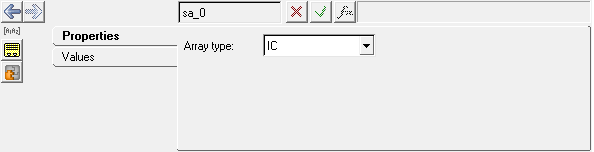
Solver Arrays panel
type X solver array |
Used as the state variable array for systems modeling elements of Control_StateEqn (MotionSolve), GSE and LSE (Adams), and TFSISO. See Comments below. |
type Y solver array |
A type Y solver array defines the output array for system modeling elements of LSE, GSE, and TFSISO. See Comments below. |
plant input solver array |
Describes the signals that the mechanical system receives from the controller. |
plant output solver array |
Describes the signals that the mechanical system sends to the controller. |
type U solver array |
Groups sets of variables. Generally used as an Input Array for Control_StateEqn (MotionSolve)/GSE (Adams). |
type IC solver array |
A type IC solver array can be used as a general array in order to pass data into user subroutines. Arrays of type IC are also used to set the initial conditions for the Control_StateEqn (MotionSolve)/GSE (Adams) and LSE statements. |
| 1. | Control_StateEqn for MotionSolve or GSE for Adams can now be modeled using the Control State Equation Entity. |
| 2. | This entity implicitly creates the X and Y solver arrays. T here is no need to define these arrays separately if using the Control State Equation entity. |
The Solver Arrays panel contains the following tabs:
OR
OR
The Add Solver Array dialog is displayed.
The solver array label can be changed at any time.
The variable name is required and cannot be changed after it is defined.
|
See Also: