Solver Variables Panel |

|

|

|

|
|
Solver Variables Panel |

|

|

|

|
From the Solver Variables panel, you can create solver variables that can be used to create an algebraic expression of state variables, as well as other solver variables. This can then be referenced in function expressions throughout the solver input file.
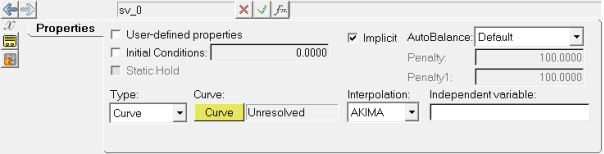
Solver Variables panel
Use: |
To: |
||||
|---|---|---|---|---|---|
User-defined |
checking this box will automatically add a User-Defined tab (under the Properties tab). |
||||
Initial conditions |
enter a value (optional). |
||||
Static Hold |
select Static hold if the state of the solver differential equation is not permitted to change during static and quasi-static analysis of the solver. Otherwise, deselect the option. |
||||
Implicit |
specifies whether the differential equation is of type implicit or explicit. |
||||
AutoBalance |
select Default, Unconditioned, Disabled, or Penalty.
|
||||
Type: Linear |
enter a value under Value. |
||||
Type: Curve |
select AKIMA, CUBIC, or LINEAR under Interpolation and enter a value under Independent variable. Resolve the curve by clicking Curve and selecting a curve from the Select a Curve dialog. When using curve data, a curve, interpolation method, and an independent variable must be specified, where the curve name is the variable name of an existing curve, the interpolation method can be set to AKIMA, CUBIC or LINEAR and the independent variable is specified in Templex syntax. |
||||
Type: Spline3D |
select AKIMA, CUBIC, LINEAR, or QUINTIC under Interpolation and specify an expression each under Independent variable X and Independent variable Z. Resolve the 3D spline by clicking on the Spline3D collector and selecting a Spline3D entity from the Select a Spline3D dialog. |
||||
Type: Expression |
enter an expression under Expression. |
OR
OR
The Add Solver Variable dialog is displayed.
The solver variable label can be changed at any time.
The variable name is required and cannot be changed after it is defined.
|
See Also: