Solver Strings Panel |

|

|

|

|
|
Solver Strings Panel |

|

|

|

|
From the Solver Strings panel, you can create a solver string and set solver string data. A solver string provides a string that can be accessed within the model, for example, to pass into a user subroutine.
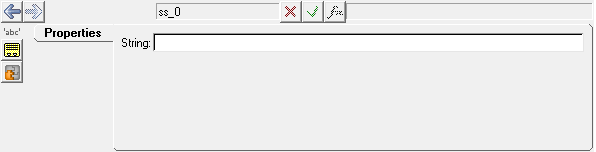
Solver Strings panel
Enter a solver string in the String text box.
OR
OR
The Add Solver String dialog is displayed.
The solver string label can be changed at any time.
The variable name is required and cannot be changed after it is defined.
|
See Also: