Solver Differential Equations Panel |

|

|

|

|
|
Solver Differential Equations Panel |

|

|

|

|
The Solver Differential Equations panel allows you to set solver differential equations. These equations can be used to add additional states to the mechanical system being modeled.
To delete a solver diff entity, select it from the SolverDiff list and click Delete.
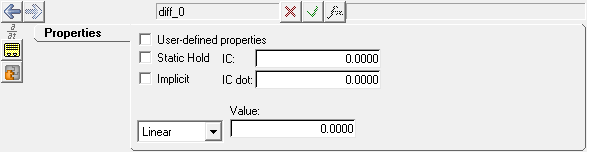
Solver Differential Equations panel
Use: |
To: |
|---|---|
User-defined properties |
Checking this box will automatically add a User-Defined tab (under the Properties tab). |
Static hold |
Select Static hold if the state of the solver differential equation is not permitted to change during static and quasi-static analysis of the solver. Otherwise, deselect the option. |
Implicit |
Specifies whether the differential equation is of type implicit or explicit. |
IC |
Enter a value for the initial condition of the differential equation. |
IC dot |
The initial condition for the first derivative of the user defined variable. This is optional and is usually used in conjunction with an implicit variable. |
Value Linear |
enter a value under Value. |
Value Curve |
select AKIMA, CUBIC, or LINEAR under Interpolation and enter a value under Independent variable. Resolve the curve by clicking Curve and selecting a curve from the Select a Curve dialog. When using curve data, a curve, interpolation method, and an independent variable must be specified, where the curve name is the variable name of an existing curve, the interpolation method can be set to AKIMA, CUBIC or LINEAR and the independent variable is specified in Templex syntax. |
Value Spline3D |
select AKIMA, CUBIC, LINEAR, or QUINTIC under Interpolation and specify an expression each under Independent variable X and Independent variable Z. Resolve the 3D spline by clicking on the Spline3D collector and selecting a Spline3D entity from the Select a Spline3D dialog. |
Value Expression |
enter an expression under Expression. |
OR
OR
The Add SolverDiff dialog is displayed.
The solver diff label can be changed at any time.
The variable name is required and cannot be changed after it is defined.
|
See Also: