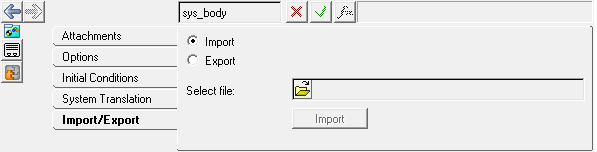Systems can be individually imported or exported from/to an .mdl file by clicking the Import/Export tab on the panel. You can export the entire system, including the topology information to the file, or you can export only the model properties for reading into another model.
| Note | Assemblies cannot be exported or imported using this tab. A system can be imported within an assembly. |
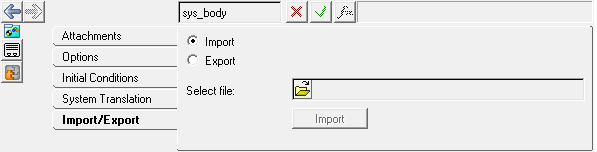
System/Assembly panel - Import/Export tab
| 1. | From the Project Browser, select a system or assembly to which a new system definition is to be added. |
The System/Assembly panel is automatically displayed.
| 2. | Select the Import/Export tab. |
| 3. | Select the Import radio button. |
| 4. | Select a system definition using the Select file file browser. |
The Specify entity details dialog is displayed with a list of the system definitions that are available in the selected file.
| 7. | Select System from the drop-down menu. |
| 8. | Select a system definition from the Select a definition list. |
| 9. | Enter a label and a unique variable name for the system definition . |
Labels can be changed at any time. The variable name is required and cannot be changed after it is defined.
| 10. | Enter any notes in the Note text box. |
The new system definition is instantiated into the selected system or analysis.
|
| 1. | From the Project Browser, select the system which is to be saved. |
The System/Assembly panel is automatically displayed.
| 2. | Select the Import/Export tab. |
| 3. | Select the Export radio button. |
| 4. | Click the Select file: file browser. |
The Export system definition file browser is displayed.
| 5. | Select a path and file name. |
|