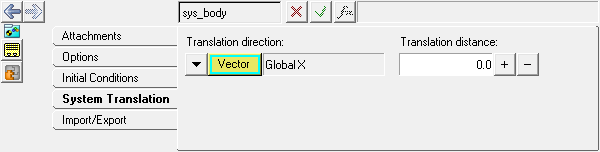The System Translation tab on the System/Assembly panel allows you to change the position of a system within a model. If symmetry is on, system symmetry is maintained. If symmetry is off, the entire system moves in the specified direction.
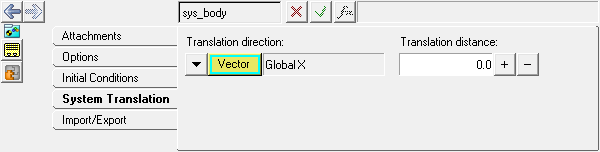
System/Assembly panel - System Translation tab
| 1. | From the Project Browser, select a system. |
The System/Assembly panel is automatically displayed.
| 2. | Select the System Translation tab. |
| 3. | From the collector combo box, select DxDyDz . |
| 4. | Click DxDyDz to display the DxDyDz Values dialog and enter vector coordinates. |
OR
Select Vector from the collector combo box.
| 6. | Click Vector to display the Select a Vector dialog and pick a vector. |
| 7. | Enter the distance to move the system along the coordinates in the Translation distance text box. |
| 8. | Click the + or - buttons to move the system. |
|