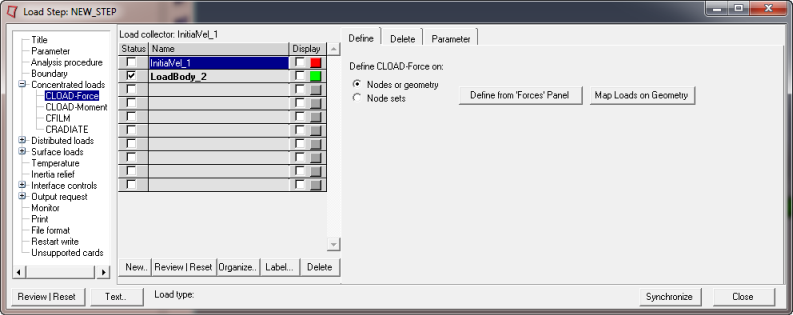Define from 'Forces'/‘Moments’ Panel
|
Opens the Forces or Moments panel to create/update a CLOAD.
To create a CLOAD on nodes, go to the create subpanel, select nodes using the switch, pick the desired nodes from graphics, select the global/local system, select a vector, input a magnitude, and click create.
To create a CLOAD on geometry, go to the create subpanel, select points using the switch, pick the desired geometry from graphics, select the global/local system, select a vector, input a magnitude, and click create.
Note:
| • | Loads created on geometric entities are automatically mapped to FEA mesh on export. You can also map them using the Map Loads on Geometry button. |
| • | You can also update an existing force or moments from the update subpanel. |
| • | While you are in the forces or moments panel, press the h key to view panel-specific help. |
| • | When you finish creating or updating CLOAD, click return to update Step Manager with the new loads. |
|