Domains and Handles |

|

|

|

|
|
Domains and Handles |

|

|

|

|
Domains and handles can be compared to elements and nodes. A domain is similar to an element and a handle is similar to a node. In morphing, each domain contains either elements (for 1-D, 2-D, 3-D, or general domains), a series of nodes (for edge domains), or a group of nodes (for global domains). When the handles move, the shapes of the attached domains are changed, and when the domain changes shape, the positions of the nodes within that domain change.
There are six different types of domains:
|
a group of 1-D elements such as bars and rigid elements. |
||
|
a group of shell elements. |
||
|
a group of solid elements. |
||
|
a group of any type of element. |
||
|
a series of nodes and are commonly found along the edges of 2-D and 3-D domains. |
||
|
a group of nodes. |
A handle can be associated with any domain, but must be associated with one and only one domain. When a handle associated with a 1-D, 2-D, 3-D, general, or edge domain is moved, it moves the nodes within that domain along with the nodes in any other domain that the handle is touching. A handle associated with the global domain affects only the nodes in that domain. You can make large-scale changes to your model by moving the handles on the global domain and make small-scale changes to your model by moving the handles on local (1-D, 2-D, 3-D, general, and edge) domains. You can also make both large-scale and small-scale changes to your model and have their effects combined in a logical manner.
The image below shows a model with handles and domains.
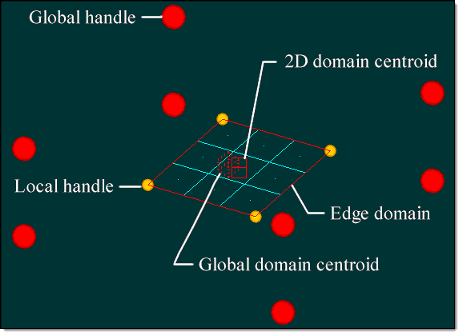
The above model contains nine shell elements. These elements are contained in a 2-D domain whose centroid is shown as two adjoined rectangles. Four edge domains (red lines) surround the 2-D domain. At the corners of the 2-D domain (the ends of the edge domains) are four local handles (small orange dots) that control the movement of the nodes in the domain. These handles are attached to the edge domains, but they could also be attached to the 2-D domain and have the same influence on the model. The model also contains a global domain whose centroid is shown as a cube with dashed lines. At the eight corners of the space containing the model are the global handles (large red dots) that control the movement of all the nodes in the global domain—which in this case is the entire model. For this simple model there is no need for global handles since there is only one domain that is governed by the four local handles, but for most models, there will be many domains and the local handles can only control the shape of their neighboring domains. Changing the shape of several local domains simultaneously requires either a global domain with global handles, or morph volumes.
You can also make handles dependent on other handles, either in the global domain or in local domains. This allows handles to control, but not restrict, the movements of other handles. A handle dependent on another handle inherits the perturbations applied to its parent handle which are added to any perturbations applied to the dependent handle directly. This allows you to set up a hierarchical control system for the handles in the model, such as making three handles which control the positions of three different holes dependent on a handle in the middle of all of them. When the middle handle is moved, the other handles move the same way, which in turn move all of the holes. Moving any one of the dependent handles moves only the hole it controls. You may also make a handle dependent on multiple handles. The dependent handle will be perturbed an amount equal to the average perturbation applied to the parent handles based on distances between them.
The following image shows dependent handles.
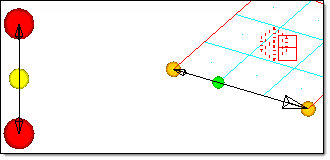
In this figure, two dependent handles have been added to the model. The yellow handle is a global handle dependent on the two nearby red global handles. The green handle is a local handle attached to the 2-D domain that is dependent on two nearby orange local handles. When you review dependent handles, arrows are drawn from them to the handles on which they are dependent (as shown in the previous image).
Handles and domains can be generated automatically for your entire model by clicking generate in the auto functions section of the create subpanel (located in the Domains panel).
Automatic generation performs the following steps:
| 1. | Each separate block of solid elements is divided into 3-D domains. |
| 2. | Separate shell element meshes are divided into 2-D domains. These domains are divided up along changes in angle and curvature direction if the partitioning option is selected. |
| 3. | Connected 1-D elements are grouped into 1-D domains. |
| 4. | 2-D domains are placed on the faces of 3-D domains and edge domains are placed around the boundaries of the 2-D domains. |
| 5. | A global domain is generated for all of the nodes in the model. |
| 6. | Handles are generated for all of the domains. |
Engineering Solutions creates local handles at the ends of all the edge domains and global handles distributed throughout the model in areas of relatively high nodal density. You can add, edit, or delete the generated domains and handles, but in many cases, they will be placed in the areas where they are most useful.
Each separate cluster of solid elements is placed into a 3-D domain, each mesh of shell elements is placed into a 2-D domain (and is divided along changes in angle and curvature direction if the partitioning option is selected), and connected 1-D elements are placed into 1-D domains. Shell elements are also created on the faces of the 3-D domains and placed in a component named ^morphface. These shell elements are grouped into 2-D domains. The two examples below illustrate automatic generation of domains and handles.
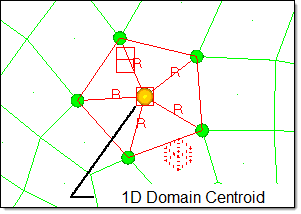
In this part of the model, five rigid elements have been placed in a 1-D domain (whose centroid appears as a single rectangle) created using independent as the method for 1-D domains. An edge domain has been placed around the hole. A local handle has been created at each node of the rigid "spider," with the handle at the center of the domain selected as the controlling handle. All of the local handles that were created at the nodes on the 1-D domain are dependent on the handle at the centroid. Thus, when the local handle at the centroid of the 1-D domain (orange) is moved, all of the other handles (green) will move along with it. Thus, the entire rigid spider can be moved within the surrounding 2-D mesh without its shape being distorted simply by selecting and moving the controlling (orange) handle.
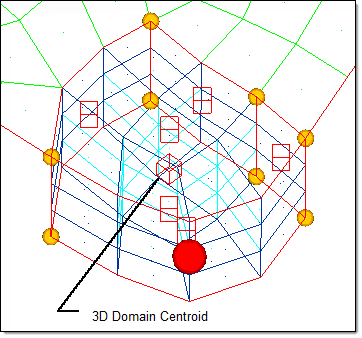
In this part of the model, a block of solid elements has been placed in a 3-D domain whose centroid appears as a cube. Six 2-D domains have been placed on the faces of the solid block and edge elements have been placed around the edges. Local handles have been placed at the ends of the edge domains.
|
Shapes allow you to save the shape changes made using morphing. When you move the handles to new positions, the nodes and elements in your model will also change. If you want to recall your changes, you can save them as a shape in the Morph, Freehand, or Shapes panels. Saved shapes can be applied to the current model at their original locations or at new ones; they can be attached to design variables for optimization; or they can be written out to a file and applied to another model.
When you read an optimization data deck into HyperMesh, the shape variables are saved as shape entities. This allows you to apply them to your model using the Morph panel, and then edit and save them.
Symmetries allow you to establish symmetrical relationships between handles, establish symmetrical influences between handles and nodes, and reflect shapes or morph volumes. When you move handles that are linked to other handles through symmetry, the linked handles will also move in a symmetric fashion. When you move a handle that has symmetrical influences on nodes, the nodes will be moved in a way that maintains the symmetry type applied. See the Symmetry panel for a detailed description of symmetries.