Element Quality View Configuration Dialog |

|

|

|

|
|
Element Quality View Configuration Dialog |

|

|

|

|
The Element Quality View Configuration dialog is used to customize the appearance and criteria that is displayed in the Multiple Criteria legend. You can access this dialog by right-clicking and selecting Configure Quality View from the element quality view context menus.
There are five buttons that appear at the bottom of the dialog:
|
Opens the Criteria File Editor.
|
|||||
|
Sets back the current configuration to the default configuration. |
|||||
|
Accepts the modifications made and applies them to the Element Quality View, while keeping the Element Quality View Configuration dialog open for further changes to be made.
|
|||||
|
Closes the Element Quality View Configuration dialog after accepting the modifications made and applies them to the Element Quality View. |
|||||
|
Closes the Element Quality View Configuration dialog without making any modifications in the Element Quality View. |
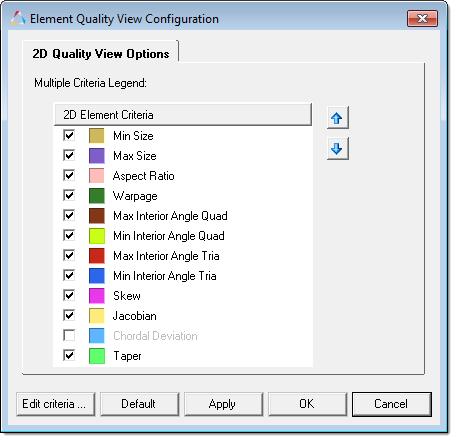
The Element Quality View Configuration dialog contains a list of all possible 2D element criteria that can be displayed in the Multiple Criteria legend. From this list you can dictate what element criteria you would like to be displayed in the Multiple Criteria legend by activating/deactivating each element criteria's check box. Once you have selected the element criteria you wish to display, you can rearrange the order it will appear in the Multiple Criteria legend by clicking the blue up and down arrows.
|
From this dialog, you are also able to change the display color for each criteria by selecting a new color from the color pallet.