Load Step: DSLOAD: Define Tab |

|

|

|

|
|
Load Step: DSLOAD: Define Tab |

|

|

|

|
The Define tab allows you to define *DSLOAD card on Abaqus surfaces (*SURFACE). There are two types of DSLOAD available: default (Pressure) and hydro pressure.
It is recommended that you use only one type of DSLOAD per load collector in Engineering Solutions. If you need to use multiple types of DSLOAD in the same STEP, define each type in a separate load collector and add them to the same load step.
|
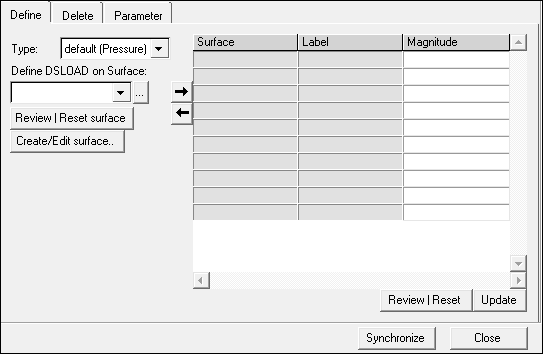
This dialog also contains a table for data line input. The table changes depending on the DSLOAD type selected.
The table columns for each DSLOAD type are listed below:
Default (Pressure) type:
Surface |
The name of the Abaqus surface. Surfaces are added and deleted in this column using |
Label |
The labels of pressure load. The available labels are P, PNU, and VP. |
Magnitude |
The magnitude of the load. |
hydro pressure type:
Surface |
The name of the Abaqus surface. Surfaces are added and deleted in this column using |
Label |
The labels of the hydrostatic pressure. The available label is HP. |
Magnitude |
The magnitude of the load. |
Zero press |
Z-coordinate of zero pressure level in three dimensional or axisymmetric cases; Y-coordinate of zero pressure level in two dimensional cases. |
Press point |
Z-coordinate of the point at which the pressure is defined in three dimensional or axisymmetric cases; Y-coordinate of the point at which the pressure is defined in two dimensional cases. |
The DSLOAD option has the following buttons:
Review Surface |
Reviews the selected surface by highlighting them in the graphics. Right-click on the Review button to clear the review selections. |
Create/Edit Surface.. |
Opens a message with information about surface definition. |
Adds the selected surface from the pull down menu to the data line table on the right. |
|
Deletes the selected surface from the data line table. |
|
Review |
Reviews the selected surface in the data line table. Right-click on the Review button to clear the highlighted selections. |
Update |
|
For tips on entering information and navigating in the Define tab, see Step Manager Tab Environment.