Model Checker |

|

|

|

|
|
Model Checker |

|

|

|

|
Model Checker is invoked by clicking Tools > Model Checker. There are two levels of checks available:
| • | Model Checker – Elements checks the quality of the elements. |
| • | Model Checker – Solver checks the models for errors and warnings. The following solvers are supported: LS-DYNA, OptiStruct, RADIOSS, Nastran, Abaqus and ANSYS. |
Upon invoking the Model Checker – Solver, a browser tab appears.
The following folders are available:
|
This folder contains the list of checks performed. The solver will not run if there are errors. |
||
|
This folder contains the list of checks performed, which are either warnings from the solver or general warnings. The solver will still run with these warnings. |
||
|
There is more for information on the content of the model. |
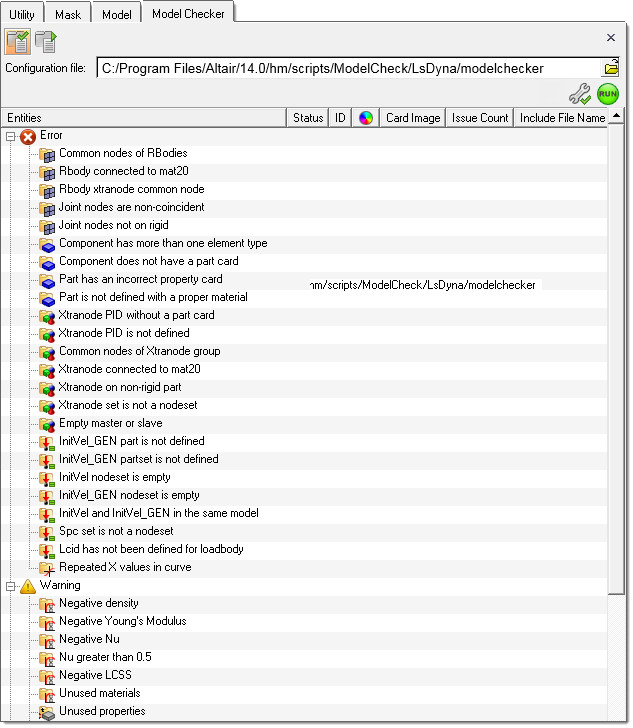
The Model Checker includes toolbars and a context menu. Toolbars provide the ability to switch between views and provides other options.
|
In the Model Checker tab, you can select the list of checks to be performed before running the Model Checker. Selections can be made using the SHIFT and CTRL keys for multiple selections. If nothing is selected and the Model Checker is run, then all checks are performed. The Model Checker context menu provides options to show, hide and isolate, cross reference entities, apply auto correction (if an auto correction is applicable for the selected error), apply manual corrections and card edit. |
If the Model Checker tab is open and any changes are made in the model, then Model Checker is automatically rerun. The checks that are rerun are determined by the entity that is affected. For example, if a material card is edited all checks related to material are rerun.
|
There is a default config file used for checking the model. You can make changes to the config file and run customized checks. A description of the config file and checks and corrections can be found in the HyperMesh Reference Guide. |