Run Status tab |

|

|

|

|
|
Run Status tab |

|

|

|

|
Once a BatchMesher run is initialized, this tab reports on the status of the run and its jobs. Each run is listed as a sub-folder in a tree, along with the exact path of the results location. Each job, corresponding to one geometry file, is listed as a node of the tree, along with its geometry and mesh types, and its current status. Additional details can be queried for each job and for the entire run.
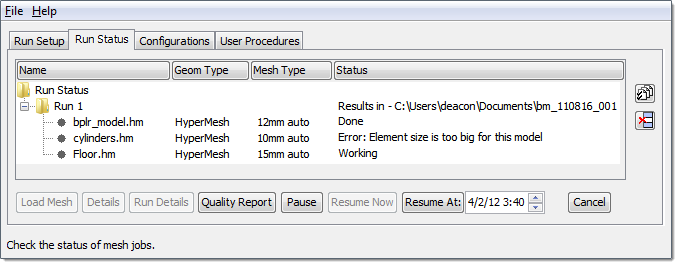
The Status can have one of 4 values:
|
Batch meshing is currently being performed on this model. |
||
|
This model is currently in the queue and has not started the BatchMesher process yet. Any models with the status can be canceled. |
||
|
The job will begin automatically at a user-specified date and time. |
||
|
The batch meshing process is complete, and results can be reviewed. |
The following tasks can be performed in this tab:
Task |
Description |
||||||||||||||
|
Loads a log file from a previous run to be reviewed. |
||||||||||||||
|
Removes a run from the tree. This only affects the user interface; it does not delete any files. |
||||||||||||||
Load Mesh |
Select a single job from the tree and use this button to invoke interactive HyperMesh and load the final batch meshed model. The corresponding criteria file is also loaded in the QI panel so that the quality checks represent the meshing requirements set in BatchMesher. This can only be performed on models that have a status of Done. |
||||||||||||||
Details |
Select a single job from the tree and use this button to obtain more details on the status.
The details include:
The Refresh button can be used to manually refresh the window with the latest details. The Auto Refresh option automatically updates the window with the latest details while the job is running. |
||||||||||||||
Run Details |
Select a run from the tree and use this button to obtain more details on the status.
The details include:
The Refresh button can be used to manually refresh the window with the latest details. The Auto Refresh option automatically updates the window with the latest details while the job is running. |
||||||||||||||
Quality Report |
Only valid if the Generate quality report check box was enabled on the Run Setup tab for the run. Select a single job from the tree and use this button to launch the HTML detailed report for the job. Select a single run from the tree and use this button to launch the HTML summary report for the run. |
||||||||||||||
Pause |
Used to pause all pending jobs. This does not affect currently running jobs, which cannot be paused. |
||||||||||||||
Resume Now |
Used to immediately resume all paused jobs. |
||||||||||||||
Resume At |
Used to resume all paused jobs at a future date and time. |
||||||||||||||
Cancel |
Select a single run from the tree and use this button to cancel it. Runs that are Pending or Working can be canceled. |