Define Output Responses |

|

|

|

|
|
Define Output Responses |

|

|

|

|
In the Define Output Responses step, you can create the output responses that will be used for the current study in the DOE, Fit, Optimization or Stochastic approaches.
The output responses may be defined using a combination of results read or extracted from a file and input variable values. These equations may use the functions available or external functions, including HyperMath and Python functions. HyperStudy uses HyperWorks readers and hence can read the binary output files of most popular CAE solvers. Additional data can be read using custom external readers and import templates. External Readers, External Functions and Import Templates may be manually added in the preference file or registered through the Edit menu. An example of registering an external function is HS-1040: Registering HyperMath Functions in HyperStudy.
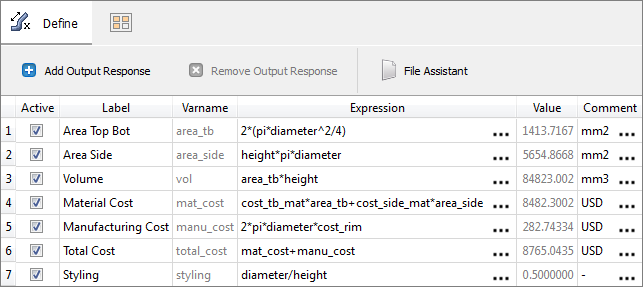
In the Define Output Responses step, you can manually define output responses, or automatically define output responses by extracting data from the output files generated during the evaluation.
|
Note: If the output response is in use in some approaches, a warning message prompts confirmation.
|
External Readers and Altair Binary Format