Study Setup always appears in the Explorer, whereas all approaches (DOE, Fit, Optimization, and Stochastic) can only be added after the completion of the study Setup.
How do I…
| 1. | From the menu bar, click File > New, or click  on the toolbar. on the toolbar. |
| 2. | Optional: In the HyperStudy - Add dialog, enter a label for the study in the Label field. |
| 3. | In the Location area, navigate to your working directory. |
| 4. | Optional. If you would like to create a new study specific folder, select the Create study directory in subfolder, based on Varname check box. |
| 5. | Click OK or Cancel according to your needs. |
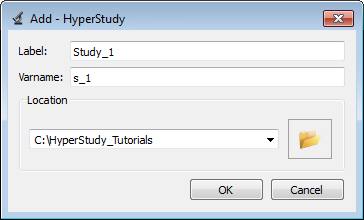
|
| 1. | From the menu bar, click File > Open, or click  on the toolbar. on the toolbar. |
| 2. | In the HyperStudy - Open an existing study dialog, navigate to location of your working directory and open the study file (*.xml). The study opens in the Explorer. |
|
See Also:
Define Models
Define Input Variables
Evaluate
Define Output Responses







