Deformable Curves Panel |

|

|

|

|
|
Deformable Curves Panel |

|

|

|

|
The Deformable Curves panel allows you to add and edit deformable curves. In MotionView, a deformable curve entity is used with advanced joints that require a curve entity. The deformable curve can connect to one or more bodies and can deform during the simulation.
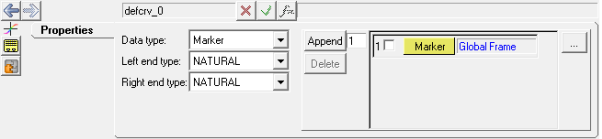
Deformable Curves panel – Properties tab
Data Type |
|
|
|
Marker Body/Point |
The locations of the curve points can be defined either by a set of markers or a set of points, with each point being associated with a body. Use the checkbox next to the collector to define where newly added rows should go, and enter the number of new rows to be added in the field next to the Add/Insert button. Upon clicking the Add/Insert button, the specified number of new rows will be added to the deformable curve. You can also use the expansion button |
Left end type Right end type |
The two ends of the curve can be defined using a set of existing methods shown below: |
|
NATURAL |
|
|
PARABOLIC |
|
|
PERIODIC |
|
|
CANTILEVER |
|
|
Note - Please see the MotionSolve Reference Guide for a detailed description of each of the four standard end types listed above. |
OR
OR
The Add Deformablecurve dialog is displayed.
The curve label can be changed at any time.
The variable name is required and cannot be changed after it is defined.
The deformable curve is added. |
See Also: