Fixed Joint |

|

|

|

|
|
Fixed Joint |

|

|

|

|
This section describes the Fixed joint entity of MotionView and shows the various usage, creation, and editing methods.
A Fixed joint is a zero degree-of-freedom constraint. It applies a rigid connection between the connecting bodies. The bodies connected by a Fixed joint are forced to move together. Fixed joints can be used to simulate any of the following connections where relative displacements are idealized to zero, such as:
| • | Bolted connections |
| • | Welded connections |
| • | A body which is fixed in motion and orientation with respect to another body, etc. |
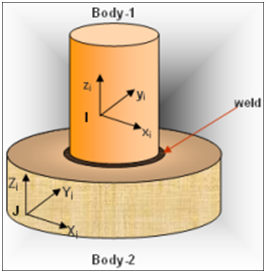
Fixed joint construction
The Fixed joint is represented using markers when exported to MBD Solver. The representation can be visualized as shown in the figure below:
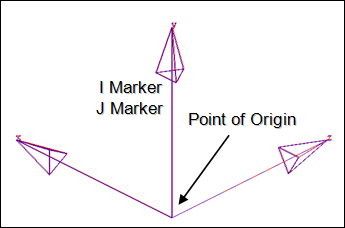
Fixed joint marker representation
The bodies that are constrained by the Fixed joint are represented using two markers: Marker I and Marker J. Marker I belongs to Body 1 and Marker J belongs to Body 2. The constraints are applied on the Marker I with respect to the Marker J. Both of the markers will have a common point of origin, the same as the Joint’s Origin point. The X, Y, and Z axes of Marker I and Marker J are always coincident with each other or the two markers are superimposed on each other by definition.
The topological information required to define an Fixed joint is shown in the figure below:
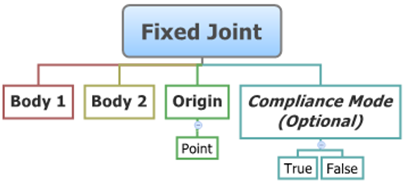
The data members of the Fixed joint can be classified into the following members:
An Fixed joint needs the following:
| • | Body 1 and Body 2 - Specify two Bodies between which the joint is to be created. |
| • | Origin - Specify a Point, which defines the location of the joint. |
| • | Compliant Mode (Optional) - If the Allow Compliance option is selected while adding the joint to the model, the joint’s compliance state can be toggled between Compliant and Non-Compliant. If the joint is made Compliant, it no longer remains a rigid connection and the joint will then be treated as a bushing. |
The joint can be modeled as a Single entity or as a Pair entity.
There are no editable properties for an Fixed joint.
To learn how to add an Fixed joint to a model, please see the Joints topic.
Joints Panel (Fixed Joint) – Connectivity Tab – Single Entity
Joints Panel (AtPoint Joint) – Connectivity Tab – Pair Entity
|
The Project Browser will filter the entities and display only the joints in the model.
The corresponding panel is automatically displayed.
|
The model containing the Fixed joint can be saved in MDL format from MotionView and exported in the MotionSolve XML format.
The Fixed joint can be of the following types:
These four types of entities can be added to the model using the MDL Statements shown below:
To learn how to create a complete model using MDL Statements please refer to tutorial MV-1060: Introduction to MDL. |
The Fixed joint when exported to the MotionSolve XML format is defined as a Constraint_Joint statement. Syntax: <Constraint_Joint id = "integer" label = "Name of Joint" type = "JOINT TYPE" i_marker_id = "integer" j_marker_id = "integer" /> Example: <Constraint_Joint id = "301001" label = "Fixed Joint" type = "FIXED" i_marker_id = "30103050" j_marker_id = "30101050" /> In the above XML Model statement the i_marker_id and j_marker_id represent the I and J markers of the Joint which belong to Body 1 and Body 2 respectively. To understand the complete syntax of the Constraint_Joint XML model statement, please refer to the MotionSolve Reference Guide Page for Constraint_Joint. |
The MotionView Tcl command layer can be used to add any MDL entities to the model. There are two Tcl commands that can be used to add an entity:
Syntax: mdlmodel_handle InterpretEntity new_handle keyword varname label Example: mdlmodel_handle InterpretEntity FixedJt_handle FixedJoint j_fix "\"Fixed Joint\"" b_1 B_Ground p_ori "ALLOW_COMPLIANCE"; |
*This command is not applicable for Fixed joint entities. |
The InterpretEntity command is used to add entities to the model and the InterpretSet command is used to set the entity properties (which is not applicable for this type of joint). Extended definitions for InterpretEntity and InterpretSet can be found in the HyperWorks Desktop Reference Guide.
Note - When using the InterpretEntity and InterpretSet commands, it is important to also use the Evaluate command in order for the changes to take effect immediately.
To learn how to create a complete model using Tcl commands, please refer to tutorial MV-1040: Model Building Using Tcl.
The example file below shows an Fixed joint connecting two bodies:
*BeginMDL( the_model, "Model", ) *StandardInclude(FILE) *Point( p_0, "Point 0" ) *PointPair( p_1, "Point 1" ) *SetPoint( p_1, LEFT, , -100 ) *Body( b_0, "Body 0", p_0, , , , ) *BodyPair( b_1, "Body 1", p_1, , , , ) *Set( b_0.usecm, true ) *Set( b_1.usecm, true ) *SetBodyInertia( b_1, LEFT, 1, 10000, 10000, 10000 ) //Fixed joint - single *FixedJoint( j_fxjsingle, "Fixed Joint Single", b_0, B_Ground, p_0 ) //Fixed joint - pair *FixedJointPair( j_fxjpair, "Fixed Joint pair", b_1, B_Ground, p_1 ) *EndMDL() |
See Also:
*FixedJoint() (MDL Model Statement)
*FixedJointPair() (MDL Model Statement)
Constraint_Joint (XML Command)
InterpretEntity (Tcl Command)
InterpretSet (Tcl Command)