Load Step: RADIATE: Define Tab: Elements Sets |

|

|

|

|
|
Load Step: RADIATE: Define Tab: Elements Sets |

|

|

|

|
The Define RADIATE on: Element sets option allows you to define the radiation conditions on element sets. It is possible to apply RADIATE on element sets and components.
|
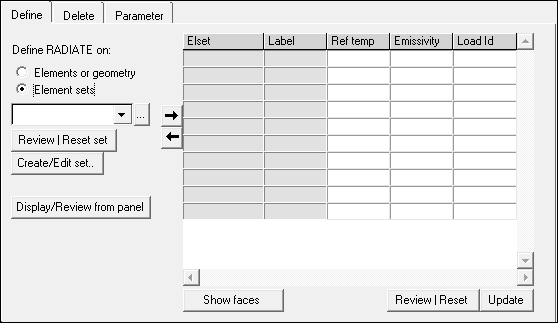
This dialog contains a drop down menu containing a list of the existing element sets or components. There are two types of element sets in Engineering Solutions: components and entity sets. The Abaqus element sets that are linked to sectional property cards (such as *SOLID SECTION, *SHELL SECTION, and so on) become components in Engineering Solutions upon import. To differentiate between these two types, there is a divider line "- - - - -" in the element set list that pops up if you open up the extended entity selection ([…] – button). The elsets listed below the divider line are components.
The dialog also contains a table for data line input including the following columns:
Elset |
The name of the element sets. Element sets are added or deleted in this column using |
Label |
The labels of RADIATE load. The available labels are: R1, R2, R3, R4, R5, R6, RPOS, and RNEG. |
Ref temp |
The reference ambient temperature. |
Emissivity |
Surface emissivity |
Load Id |
The ID of the load collector. |
The Define tab for Define RADIATE on: Element sets contains the following buttons:
Review Set |
Reviews the selected element sets by highlighting them in the graphics. Right-click Review to clear the review selections. |
Create/Edit Set |
Opens the Entity Sets panel. When you finish creating/editing the set, click return. The Step Manager is updated with the new set appearing in the element set list. |
Display/Review from Panel |
Opens the appropriate panel. Use the review button to expand the loads and constraints on the sets for visualization purposes. |
Add the selected element set from the pull down menu to the data line table on the right. |
|
Delete the selected element set from the data line table. |
|
Show faces |
Used mainly to review the face identifiers of elements in the selected set. It creates a temporary skin of the selected elset, opens the Element Selector panel, and allows you to pick face elements from this skin. When you return from the element selector panel, the selected faces will display color-coded face identifier tags. In performance graphics, these tags are sometimes blocked by the solid mesh. You may need to rotate the model a little to view the tags. Right-click Show faces to clear the face review. |
Review |
Creates special review RADIATE loads in graphics for the selected set. Right-click Review to clear the special review loads and highlighting. |
Update |
Updates the database with the data lines defined in the table. |
For tips on entering information and navigating in the Define tab, see Step Manager Tab Environment