Surface Interaction: Surface Behavior Tab |

|

|

|

|
|
Surface Interaction: Surface Behavior Tab |

|

|

|

|
The Surface Behavior tab allows you to create *SURFACE BEHAVIOR cards with optional parameters and corresponding data lines. The supported optional parameters are: No separation and Pressure overclosure. Options vary according to the selection made in the Pressure overclosure drop down.
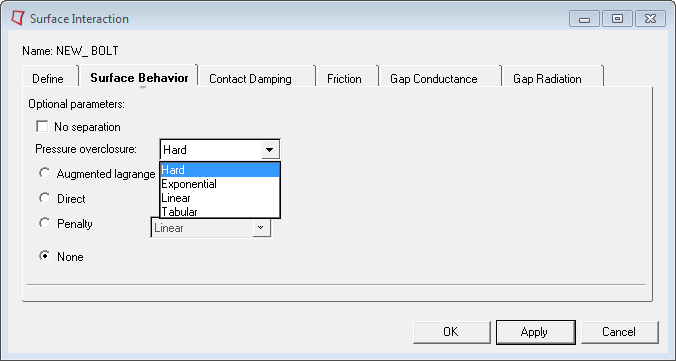
Five types of pressure-overclosure are supported:
Hard |
In the 2D/3D template, selecting this option provides four new radio buttons: Augmented lagrange, Direct, Penalty, and None.
|
||||||||||||||
Exponential |
There are three fields to define the data line for this option. They are: Clearance at zero contact pressure, Pressure at zero clearance and Direct (for 2D/3D templates only) or maximum stiffness (for explicit only). |
||||||||||||||
Linear |
There are two fields to define the data line for this option. They are Direct (for 2D/3D templates only) and Slope of the pressure-overclosure curve. |
||||||||||||||
Tabular |
There is a table available for defining the data line values for this option. You need to input the number of data lines required at the Number of data lines entry box. Clicking the corresponding Set button will update the table to have the specified number of rows. For inputting values in the table, click on a cell to make it active and write down the values from keyboard. The table works like a regular spread sheet. You can also read comma delimited data from a text file by clicking Read from file. This button opens a file browser window. Select the file and click Open to export the comma delimited data. The row number is set to the number of data lines found in the file. Note:
|
||||||||||||||
Scale Factor |
Modify the default contact stiffness by a scale factors. Available only in the Explicit user profile. |
Refer to the Abaqus Online Documentation for a detailed description of these parameters.