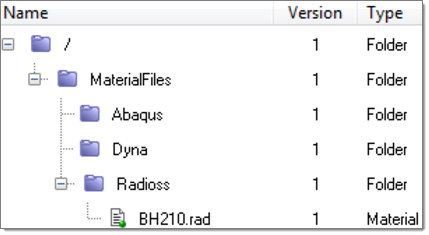Searching for Materials in the Material Library |

|

|

|

|
|
Searching for Materials in the Material Library |

|

|

|

|
To search for materials within the Material Library, two types of queries are possible: simple and advanced.
To make a simple query:
| 1. | Enter text to search for in the Query field. |
| 2. | Click Apply Query or press ENTER to query the library. Results will display in the browser. |
To make an advanced query:
| 1. | Click Query Editor in the Query toolbar. The Query Editor dialog displays. The advanced Query Editor allows you to build complex queries using the available contents metadata and conditions. |
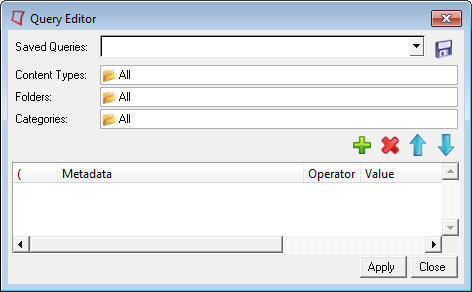
For example, to create an advanced query, perform the following steps:
| 1. | Click the Folder icon next to Folders, type rad in the Query field, and click Apply Query. |
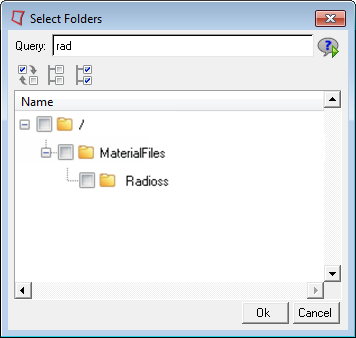
This will return a list of folders matching the query criteria. Click the checkbox next to the RADIOSS folder, and click Ok.
| 2. | Click the Add icon |
| 3. | Click in the Metadata field and select Material Name from the list of metadata. |
| 4. | Click in the Operator field and select the LIKE operator, then click in the Value field and type in BH210. |
| 5. | Click the checkbox in the & column. |
![]()
| 6. | Repeat steps 2-4 to add another row to the query criteria, and enter the following: |
Metadata = Young's Modulus
Operator = >
Value = 200000
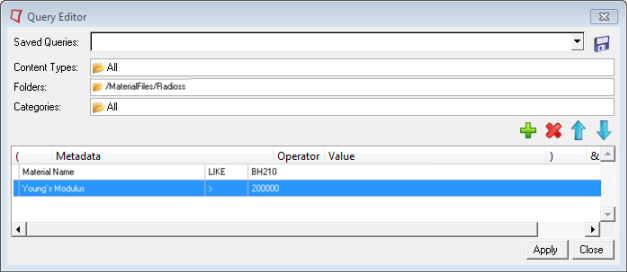
| 7. | Click Apply. The Organize browser will be updated to show the results of the query. |