ESLTIME |

|

|

|

|
|
ESLTIME |

|

|

|

|
Bulk Data Entry
ESLTIME – Time Step selection control for Geometric Nonlinear Response ESLM Optimization and Multi-body Dynamics ESLM Optimization
Description
Defines time step selection control for geometric nonlinear response ESL Optimization and Multi-body dynamics ESLM optimization.
Format
(1) |
(2) |
(3) |
(4) |
(5) |
(6) |
(7) |
(8) |
(9) |
(10) |
ESLTIME |
SID |
TLB |
TUB |
|
|
|
|
|
|
|
RID1 |
LB1 |
UB1 |
TYPE1 |
|
|
|
|
|
|
RID2 |
LB2 |
UB2 |
TYPE2 |
|
|
|
|
|
|
RID3 |
LB3 |
UB3 |
TYPE3 |
|
|
|
|
|
|
... |
|
|
|
|
|
|
|
|
|
Field |
Contents |
SID |
Set identification number. (Integer > 0) |
RID |
Identification number of a DRESP1, DRESP2, or DRESP3 bulk data entry. (Integer > 0) |
TLB |
Lower bound of time. No default (Real > 0.0, or blank) |
TUB |
Upper bound of time. No default (Real > 0.0, or blank) |
LB# |
Lower bound on response. (Real or blank) |
UB# |
Upper bound on response. (Real or blank) |
TYPE# |
Flag to select the time steps at which the highest or lowest response values or peaks or troughs of the response, occur. = 1: select the highest response value = -1: select the lowest response value = 2: select the response peaks = -2: select the response troughs (Integer = -2, -1, 1, 2, or blank) |
| 1. | ESLTIME should be selected by the Subcase Information command ESLTIME = SID or in the bulk data section by the ESLTADD entry. It can only be selected in geometric nonlinear analysis subcases which are defined by an ANALYSIS = EXPDYN subcase entry, and for geometric nonlinear response ESL Optimization. |
| 2. | The SID and RID fields cannot be left blank. Other fields, if blank, will be ignored. |
| 3. | Lower bounds TLB and LB must be smaller than upper bounds TUB and UB, respectively. |
| 4. | The TLB and TUB fields can be used to define the range of time. OptiStruct will then select the most critical time steps in the time range with higher priority for ESL generation (Figure 1). If more time steps are required, then the critical time steps outside the time range will be taken into account. |
| 5. | Using fields LB and UB, you can define the range of a specific response. OptiStruct will then select the time steps with response values in this range for ESL generation (Figure 1). |
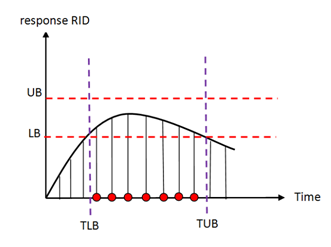
Figure 1: Time step selection based on time and response range.
| 6. | If TYPE = 1, time steps which have the highest response values will be selected. |
If TYPE = -1, time steps which have the lowest response values will be selected.
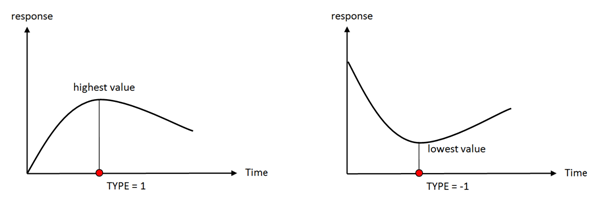
Figure 2: Example illustration depicting TYPE=1 and TYPE=-1 response selection
| 7. | If TYPE = 2, time steps at which response peaks occur will be selected. |
If TYPE = -2, time steps at which response troughs occur will be selected.
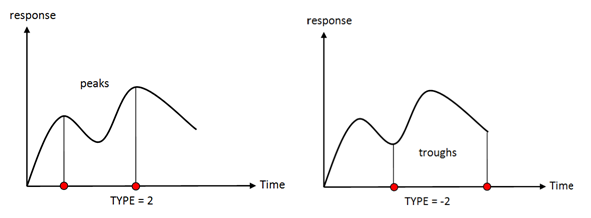
Figure 3: Example illustration depicting TYPE=2 and TYPE=-2 response selection.
| 8. | If an EXPDYN subcase is referenced by a DRESP2 entry with DRESP1L or DRESP2L definition, the generated ESL subcase at the most critical time step will be used for this DRESP2(DRESP1L/DRESP2L) entry. |
| 9. | All continuation lines on the ESLTIME entry are ignored in Multi-body dynamics ESLM optimization. Only the first line (ESLTIME, SID, TLB, TUB) is considered. |
| 10. | DOPTPRM, ESLSTOL is ignored, if ESLTIME is defined in the model. |
See Also: