Ball Joint |

|

|

|

|
|
Ball Joint |

|

|

|

|
This section describes the Ball joint entity of MotionView and shows the various usage, creation, and editing methods.
A Ball joint(also known as a spherical joint; socket joint) is a three degree-of-freedom kinematic pair used in mechanisms. Ball joints provide three-axis rotation function used in many places such as:
| • | Steering rack to knuckle via tie-rods |
| • | Knuckle-to-Control arm joints. |
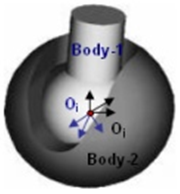
Ball joint construction
The Ball joint is represented using co-incident Markers when exported to an MBD Solver. The representation can be visualized as shown in the figure below:
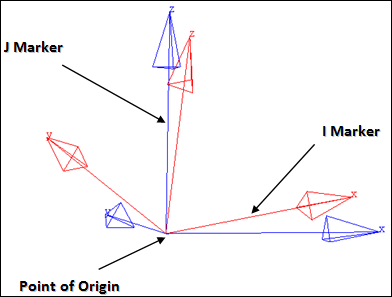
Ball joint marker representation
The bodies that are constrained by the ball joint are represented using two markers: Marker I and Marker J. Marker I belongs to Body 1 and Marker J belongs to Body 2. The constraints are applied on the Marker I with respect to the Marker J. Both of the markers will have a common point of origin, the same as the Joint’s Origin point. Marker I is free to rotate about the X, Y, and Z axis of Marker J.
The topological information required to define an Ball Joint is shown in the figure below:
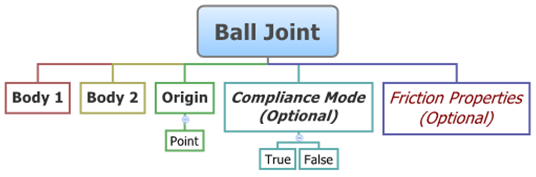
The data members of the Ball Joint can be classified into the following members:
An Ball Joint needs the following:
| • | Body 1 and Body 2 - Specify two bodies between which the joint is to be created. |
| • | Origin - Specify Point, which defines the location of the joint. |
| • | Compliant Mode (Optional) - If the Allow Compliance option is selected while adding the joint to a model, the joint's compliance state can be toggled between Compliant and Non-Compliant. |
| • | Friction Properties (Optional) - can also be assigned (see Properties below). |
The joint can be modeled as a Single entity or as a Pair entity.
Optional Friction properties can also be specified for the joint:
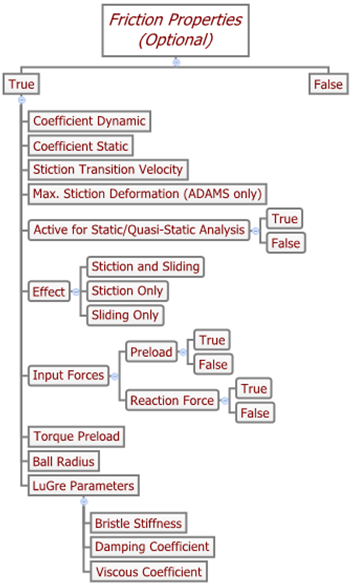
Activating the Use Friction option on the Friction Properties tab will display the following options in the panel:
Coefficient Dynamic |
|
||||||
Coefficient Static |
|
||||||
Stiction Transition Velocity |
|
||||||
Max. Stiction Deformation (Adams only) |
|
||||||
Active for Static/Quasi-Static Analysis |
True/False |
||||||
Effect |
|
||||||
Input Forces |
|
||||||
Torque Preload |
|
||||||
Ball Radius |
|
||||||
LuGre Parameters |
|
To learn how to add an Ball Joint to a model, please see the Joints topic.
Joints Panel (Ball Joint) – Connectivity Tab – Single Entity
Joints Panel (Ball Joint) – Connectivity Tab – Pair Entity
Joints panel - Friction Properties tab Checking the Use Friction option displays a set of input fields which you need to specify as needed by the friction model of the solver. In addition, the LuGre Parameters tab also appears if the SolverMode is set to MotionSolve.
Joints panel - LuGre Parameters tab Based on the joint selection, the relevant fields are displayed in the Friction Properties tab. These fields are populated by default values as shown in the figure above. There is a option provided in the LuGre Parameters tab which allows you to populate the default LuGre parameters. For additional details on the various fields in the Friction Properties and LuGre Parameters tab, please refer to the Joints Panel – Friction Properties Tab and Joints Panel - LuGre Parameters Tab topics. |
The Project Browser will filter the entities and display only the joints in the model.
The corresponding panel is automatically displayed.
Joints panel - Connectivity tab - joint type drop-down menu |
The model containing the Ball Joint can be saved in MDL format from MotionView and exported in the MotionSolve XML format.
The Ball Joint can be of the following types:
These four types of entities can be added to the model using the MDL Statements shown below:
To learn how to create a complete model using MDL Statements please refer to tutorial MV-1060: Introduction to MDL. |
The Ball Joint when exported to the MotionSolve XML format is defined as a Constraint_Joint statement. Syntax: <Constraint_Joint id = "integer" label = "Name of Joint" type = "JOINT TYPE" i_marker_id = "integer" j_marker_id = "integer" /> Example: <Constraint_Joint id = "301001" label = "Ball Joint" type = "SPHERICAL" i_marker_id = "30103050" j_marker_id = "30101050" /> In the above XML Model statement the i_marker_id and j_marker_id represent the I and J markers of the Joint which belong to Body 1 and Body 2 respectively. To understand the complete syntax of the Constraint_Joint XML model statement, please refer to the MotionSolve Reference Guide Page for Constraint_Joint. In addition, the friction on the joint is written out as a Force_JointFriction statement in MotionSolve. |
In MotionView, Tcl can be used to add any MDL entities to the model. There are two Tcl commands that can be used to add and edit an entity:
Syntax: mdlmodel_handle InterpretEntity new_handle keyword varname label Example: mdlmodel_handle InterpretEntity joint_ball_handle BallJoint j_ball "\"Ball Joint\"" b_1 B_Ground p_0 |
Syntax: mdlmodel_handle InterpretSet keyword tokens Example: mdlmodel_handle InterpretSet SetJointFriction j_ball true mu_static mu_dynamic use_static transition_vel max_deformation effect preload_input reaction_force_input bending_moment_input torsional_moment_input f_preload reaction_arm initial_overlap overlap_delta rot_constraint t_preload pin_radius friction_arm bending_reaction_arm ball_radius
mdlmodel_handle InterpretSet SetJointFrictionLugre j_ball use_default bristle_stiffness damping_effects viscous_effects |
The InterpretEntity command is used to add entities to the model and the InterpretSet command is used to set the entity properties. So, in the case of the Ball Joint, the properties that can be set are the Joint Initial Conditions. Extended definitions for InterpretEntity and InterpretSet can be found in the HyperWorks Desktop Reference Guide.
Note - When using the InterpretEntity and InterpretSet commands, it is important to also use the Evaluate command in order for the changes to take effect immediately.
To learn how to create a complete model using Tcl commands, please refer to tutorial MV-1040: Model Building Using Tcl.
The example file below shows a Ball Joint connecting two bodies:
*BeginMDL( the_model, "Model" ) *StandardInclude(FILE) *Point( p_0, "Point 0" ) *PointPair( p_1, "Point 1" ) *SetPoint( p_1, LEFT, , -100 ) *Body( b_0, "Body 0", p_0, , , , ) *BodyPair( b_1, "Body 1", p_1, , , , ) *Set( b_0.usecm, true ) *Set( b_1.usecm, true ) *SetBodyInertia( b_1, LEFT, 1, 10000, 10000, 10000 )
//Example - Single Ball Joint *BallJoint( j_bjsingle, "Ball Joint Single", b_0, B_Ground, p_0 ) //Example - Ball Joint Pair *BallJointPair( j_bjpair, "Ball Joint pair", b_1, B_Ground, p_1 ) //Example - Setting single Ball Joint properties *SetJointFriction( j_bjsingle, true, 0.35, 0.26, ACTIVE_STATIC, 0.15, , STICTION_AND_SLIDING, PRELOAD, REACTION_FORCE, , , , , , , , 1000, , , , 10 ) *SetJointFrictionLugre( j_bjsingle, true, 100, 0.316, 0.0004 ) //Example - Setting Ball Joint pair properties *SetJointFriction( j_bjpair, , true, 0.35, 0.26, ACTIVE_STATIC, 0.15, , STICTION_ONLY, PRELOAD, REACTION_FORCE, , , , , , , , 1000, , , , 10 , true, 0.35, 0.26, ACTIVE_STATIC, 0.15, , STICTION_ONLY, PRELOAD, REACTION_FORCE, , , , , , , , 1000, , , , 10 ) *SetJointFrictionLugre( j_bjpair, false, 100, 0.316, 0.0004, false, 100, 0.316, 0.0004 ) *EndMDL() |
See Also:
*BallJoint() (MDL Model Statement)
*BallJointPair() (MDL Model Statement)
*SetJointFriction() (MDL Model Statement)
*SetJointFrictionLugre() (MDL Model Statement)
Constraint_Joint (XML Command)
Force_JointFriction (XML Command)
InterpretEntity (Tcl Command)
InterpretSet (Tcl Command)