Surfaces Panel |

|

|

|

|
|
Surfaces Panel |

|

|

|

|
The Surfaces panel allows you to add and edit surfaces. The surface entity allows you to describe a parametric surface for use with advanced joints like the PointToSurfaceJoint, the CurveToSurfaceJoint and the SurfaceToSurfaceJoint. The Surface can be described by a user subroutine for the MotionSolve and Adams solvers, and by a parasolid reference for the Adams solver.
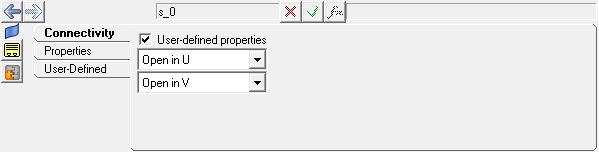
Surfaces panel
The Surfaces panel contains the following tabs:
OR
OR
The Add Surface dialog is displayed.
The surface label can be changed at any time.
The variable name is required and cannot be changed after it is defined.
The surface is added to the model. |
See Also: